Friday, 4 December 2009
D2-Justify the considerations for selection in the upgrade of an exsiting computer system.
One thing you could upgrade on this compputer is to upgrade the CPU. You could get a quad processor CPU. This would benefit the user of the computer as you will be able to run more applications and programmes; the applications and programmes you run, will run a lot more quicker than before. Also, you will be able to run programmes like inkscape and adobe illustrator and it would not crash more than before you upgraded the CPU.
Another thing you could do to upgrade the computer is to upgrade the graphics card. If you upgrade the graphics card, you would get one that had more video memory and a faster GPU. When looking for a graphics card, you need to look for certain things. Looking to check it is suitable with your motherboard; so looking to check whether it is a PCIexpress or a PCI graphics card. Then looking at the video memory of it. A graphics card has special memory that is dedicated to the graphics that is done on the computer. Then finally you need to look at the GPU. If the GPU has more cores on; which usually have hundreds, unlike a CPU which usually has 2, 4 or 8; but are a lot bigger. If the GPU has more cores on, then it will run quicker and the speed of the game, drawing application etc will run a lot quicker and would be less likely to crash or have errors.
Another thing you can upgrade is the RAM of the computer. The more RAM the computer has, the more applications you can run at the same time. When you run applications on your computer, it has to take it from the hard drive and place it in to the RAM. So if you don't have a lot of RAM, the processor may have to re-write them back onto the hardrive for a short while, which take time; as it takes longer to write applications to the hardrive from the RAM rather than from the hardrive to the RAM. Upgrading the RAM is connected to upgrading the CPU. If you have a good CPU with more cores then it will run better and the more RAM you have, the more applications you can run and the CPU can process them quicker and easier than if you have less cores or a smaller RAM.
One other thing you could upgrade is the hard disk. When upgrading the hard disk, you want to upgrade to one that has more memory to store more applications and files; and also one that is faster. An average hard disk runs at 7000RPM (revolutions per minute), so you could upgrade and get a hard disk that runs at 10,000RPM. When you upgrade your hard disk, looking for one with more memory is essential. This is because you can then store more files and applications on your computer and even programmes. This would benefit the user as they could use more programmes or even different ones. Having more memory space free on the hardisk will keep the computer running at a good speed. This is because when the hard disk starts getting fuller then the computer will start slowing down whilst running etc. So upgrading the hard disk so that it had more memory would mean that the computer would not run slower.
Wednesday, 2 December 2009
The chosen one
Sony SR39VN/S Laptop
- Intel processor type: intel core 2 duo processor P8600 (2 processors)
- 2.4GHz mhz processor speed
- 4096mb memory size
- DDR2 SD RAM memory type (Double Data Rate- works at 4times the rate)
- 4GB memory
- 400GB hard drive capacity
- 400GB hard drive
- DVD-+RW/+-R DL/RAM optical drives
- 24x C-RW speed
I have chosen to have two of this laptop. I have chosen this laptop as it has all the features that are required by the brief. It has enough memory for them to store the things that they need to store and save. I can also run word processing, spreadsheet, database software. I think this laptop is ok for pupils and staff at a school as they would only need the laptop for school use and would not need to have a large graphics memory etc as they would not be playing games etc.
Packard Bell iXtreme X5620uk with 20" Packard bell monitor
- Operating system: Genuine Windows(R) 7 home premium
- Operating system mode: 64-bit (processes 64bits a time)
- Processor brand: intel
- Processor model: Core 2 quad (2 processors)
- Processor clock speed: 2.5GHz (clocks 2.5billion process a second)
- Processor cache: 4MB
- Hard drive: 640GB
- RAM memory size: 4GB
- RAM memory type: DDR2 (Double Data Rate-so DDR2 works at 4times the rate)
- RAM clock speed: 800MHz
- Hard drive capacity: 640GB
- Hard drive interface: SATA (seriel)
I chose to have three of these computers. I chose this computer because i has all the features/functions that are needed for the school to do all thethings that are needed. The computers hard drive is big enough for the staff and pupils to do the things they need to do on there. The fact that the hard drive interface is SATa may be classed as a disadvantage as it will run slower on the computer, however it is less likely to have errors etc, which will be better for pupils.
Sony Vaio VPCCW1Z4E/B 14" Widescreen laptop
- Operating system: Genuine Windows(R) 7 home premuim (latest operating system)
- Processor type: Intel core 2 duo processor P7450 (2 processors)
- Memory type: DDR2 SDRAM (2x2GB)
- Optical drives: Blu-ray Read and DVD Multi R/W
- Screen size/type: 14" x-black LED backlit LCD
- Graphics card type: Nvidia GeForce GT230M
- Graphics memory: 512MB (512million bytes)
- Sound type: 3D surround
- Wireless enabled: Yes (connects to the internet without a router)
- No. of USB connections: 3 (has 3 usb ports)
- Other interfaces: HDMI, VGA, Bluetooth
- Software titles included: Mcafee + office H&S trials
I chose to only buy one of this laptop. I have chosen this laptop because it has all the features/functions that are required to fit the breif of what they need it to do. You can get the internet for this laptop so that you can access the internet and maintain a web page. It also offers 512MB graphics memory so that they can use multimedia and graphics software. It also offers 3D surround, so that if they need to watch DVDs etc, this will make them sound better. With the money left over from this laptop, the school could also get a scanner, which has a USB cable and scan the work that they need to.
Acer Aspire X1301 PC with 19" Acer monitor
- Operating system: Genuine Windows (R) 7 home premium
- Operating system mode: 64-bit (clocks 64bits each time)
- Processor brand: AMD
- Processor model:Athlon II X3
- Processor clock speed: 2.7GHz (processes 2.7billion instructions a second)
- RAM memory size: 3GB (3 billion bytes)
- RAM memory type: DDR2
- RAM memory clock speed: 800MHz (clocks 800 million processes a second)
- Installed RAM modules: 2 (2 slots for RAM memory)
- Max expandable memory: 4GB
- Hard drive capacity: 320GB
- Hard drive interface: SATA (seriel-slower, but less prone to make errors)
- Optical drive type: DVD rewriter
- Graphics card brand: NVIDIA
- Graphics card model: GeForce 7100
- Graphics card memory and type: Integrated
- Graphics card outputs: 1x VGA and 1x HDMI
- No of audion channels: 5.1
- Media card reader: Yes
- No of USB ports: 9 (9 slots for usb cables)
- Max monitor resolution: 1366X768
- Contrast ratio:10,000:1
- Response rate: 5ms
- Video inputs: VGA
I have chosen to buy only one of this computer. I have chosen this computer because it has a lot to offer that is ideal for staff and pupils of a school. It has the features that is required by the school. It can run the usual word processing, spreadsheet and database software; it can also run graphics and multimedia software and has a dvd rewriter so that you can use the CDs and DVDs aswell. You can also get the internet for this computer so that you can access email (private and school) and maintain a web page aswell. With the money left over from the computer, the school can also buy a scanner so that they can scan the work that they do, they can also buy other accesories that they may need including internet security and affording to access the internet. I also chose this computer as it is ideal for staff and pupils at a school as it hasn't got a lot of the 'high-tech' features that they would probably would not use anyway.
Question D1
I have chosen 1 computer: Acer Aspire X1301 Desktop 'Saving Space-pc' With 19" Acer monitor, 1 laptop: Sony viao VPCCW1Z4E/B 14" Widescreen laptop, 3 computers (all same computer): Packard Bell iXtreme X5620uk desktop PC with 20" packard bell monitor and finally 2 laptops (same laptop): Sony SR39VN/S laptop.
The ones i have chosen are all on seperate blogs, where i have explained the features of each, why i have chosen them and what is compatible with it.
How to install a scanner and The difference between a peripheral and a component
The difference between a peripheral and a component is that one is needed and the other is an accessory/not needed.
A component is part of the computer and is usually needed. For example, the cpu is a component of the computer and is needed in order for the computer to work correctly. However a peripheral is an accessory and is not necessarily required. For example a scanner is not needed for the computer to work however it could be included to make the computer have more features and functions.
Firewalls
SFC command
CHKDSK
Friday, 27 November 2009
Safe mode
Scheduling set times for maintenance
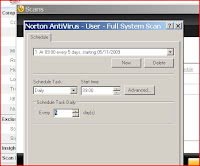
Hardware maintenance

- Clean mouse (ball and rollers) checking for wear.
- Clean keyboard, checking for stuck keys.
- Clean monitor screen.
- Clean printer.
Tasks that should be carried out on a monthly basis are:
- Clean outside of case
Tasks carried out annually are:
- Check motherboard.
- Clean adapter cards.
The tasks that are listed above are all tasks that need to be carried out to keep the hardware clean and safe to use. If the hardware components are not cleaned when they need to be cleaned, this may cause things like dust collecting on the components and damaging them. To clean them, use cleaning equipment such as a soft lint-free brush. This can be used for cleaning glass and plastic surfaces on the components. Also using paper towels if any spillages occur, cotton buds for cleaning the mouse etc, a non-static brush for the more stubborn dirt and compressed air for cleaning fans, keyboards etc. When cleaning the hardware, you must take in consideration of the Health and Safety regulations. Making sure you use an anti-static wristbands and using anti-static mats. Other things you must take into consideration when cleaning the computer components is that the computer is switched of at the wall and that you are careful with sharp edges that may be on the components. Below is a picture of a CPU fan that hasn't been cleaned. This is wrong as the dirt and dust collects on the fan and eventually the fan will stop working and the computer will over-heat.
Compression utilities
Spyware removal
Software maintenance
(M3)The effect of all the activities is that it will improve your computers performance. This is because you are sorting through all the files etc on your computer, deleting files that are not being used, sorting the space and making it more effective to use. The effects of all this is that it will make your computer run more smoothly and quickly. This will benefit the user of the computer. Also the computer will/may have more space on the computer and the user of the computer can use this to store more files that are needed instead of having files that are not being used.
General maintenance
Daily things that should be done are:
- Virus scan of memory and hard disk.
- Take backup of changed data files.
Things that should be done on a weekly basis are:
- Clean mouse (ball and rollers) and check for wear.
- Clean keyboard, checking for stuck keys.
- Clean the monitor screen.
- Clean printer.
- Delete temporary files (Disk cleanup)
- Defragmenting hard disk and recover lost clusters. (Clusters are the unit of disk space allocated for files and directories).
Monthly tasks that should be carried out are:
- Cleaning outside of the case.
- Take complete backup of data files.
Annually tasks that need to be carried out are:
- Checking the motherboard.
- Clean adapter card contacts with contact cleaner and reset.
Other things that need to be done are:
- Record and back up CMOS setup configuration (CMOS is a type of memory that does not lose its data on a power loss).
- Keep a written record of hardware and software configuration.
Other things that you should watch for is dust settling on your computer components or dirt. This could prevent the components form working properly. For example, if there was dust that settled on the inside of the computer, it could mean that the cooling mechanism doesn't work properly, meaning that the components overheat and get damaged.
Service Packs
Spyware/ Phishing
Phishing is the process of attempting to collect information such as usernames, passwords, credit card details etc. To person who is 'doing the phishing' usually pretend to be someone trustworthy, and usually contact the person through email, instant messging etc. They usually do this by asking the user to enter their details into a 'fake' website that looks almost identical to the one they are copying.
Third party software
Wednesday, 25 November 2009
Internet Security/Virus protection

When a computer/virtual machine are connecting to the network/internet, it is taking a risk. Internet security is providing protection for your computer/virtual machine's account and files from unknown users (cyber-criminals). There are many different varieties within internet security applications including anti-virus, anti-spyware, email security, browser choice. The anti-virus civers malware, viruses, Trojans, spyware, worms and bots.
- Malware is the general name for malicious software designed to infiltrate, spy on or damage the computer or other programmable device.
- viruses are programs which are able to replicate their structure or effect by integrating themselves, such as existing folders. they also usually have a malicious or humorous payload designed to threaten or modify the actions or data of the host device without consent. For example, they could delete or hide information from the owner of the computer.
- Trojans are programs that pretend to be one thing, then in reality they do something different, such as if it asks you to 'confirm your details', it is actually stealing your details for its own use. Trojans are hard to detect.
- Spyware includes programs that monitor keyboards/keystrokes or other activity on the computer system and gives the information to others without consent.
- Worms are programs that are able to replicate themselves over a computer network, and perform malicious acts that may affect the whole society/ecenomy.
- Bots are programs that take over and use the resources of a computer system over a network without consent, and also perform malicious acts and communicate those results to those that control the Bots.
Although internet security protects you form all this, there are other ways that protect you from viruses, threats etc including disk cleanup, which comes with your internet security, disk defragmentation etc. Other things that you should do to protect yourself from viruses etc are things like chexking your email, checking who they are from and if you know that person. If the email asks you to confirm your details, make sure you know that you know it is of the person and not a cyber criminal. The picture at the top of the blog shows the free internet security software that i installed onto my virtual machine. Virus protection is there to protect you from the viruses listed above and many others. The computer can be attacked by these viruses by recieving emails that contain them or when you are accessing the internet. Normally as soon as virus writers invent new viruses, anti-virus software procedures updates that cover the new viruses. There are varieties of virus products avaliable including: virus scanner software, which scans the computer when initiated by the user. Start-up virus scanner software, which runs each time the computer is booted up, however this virus software only checks for boot sector viruses. Another virus software product is memory-resident virus scanner software. This software checks incoming emails and browser documents and automatically checks the operating environment of your computer. Having the most up-to-date DAT file (data file, which keeps the protection up-to-date), scanning regularly and avoiding opening emails that may contain viruses is the best advice, however the main defence against viruses is to have an internet security that includes virus protection etc. If this software detects a virus, it may pop up with some options for you on how you can get rid of the virus etc. Virus checking software comes in many shapes and sizes, covering ones that just cover viruses, Trojans and worms; to ones that are integrated security suites that interact with the firewall and the operating system to maintain the welfare of the system. Firewalls build a protective barrier around computers that are connected to a network, so that only authorised programs can access data on a particular workstation. The user can only control exactly which software is allowed to pass data in and out of the system. For example, automatic updates might be allowed for some installed software. The purpose of firewalls is to block unwanted traffic from entering the network.
VPC

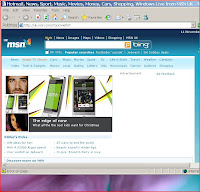
VPC-Virtual PC
There are two different types of VPCs, these are system virtual machine and process virtual machine. The system virtual machine, which is the one that i have installed, can also be called a hardware virtual machine. This virtual machine allows the sharing of physical machine resources between the virtual machines. Each of the machines run their own operating system. Some advantages of using a virtual machine are:
- More than one OS can co-exist on the same computer.
- The virtual machine can provide an instruction set architecture (ISA) that is different from the one on the main computer/OS.
- It has high avaliablility and disaster recovery.
One main disadvantage of a virtual machine is that it is less efficient as it accesses the hardware indirectly. One other disadvantage with running virtual machines on your computer is that it could slow down the computer as it takes up too much of the memory. This could occur if you gave the virtual machine more memory or if the memory on your computer is small. If the computer has a small memory, installing and running a virtual machine would mean that it would take up a lot of the memory and slow down both the virtual machine and the main computer/OS.
Installing a virtual machine using Sun VirtualBox
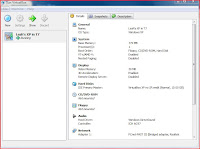 To install a virtual machine onto your computer you need to have the correct software that will allow you to do this. One software that will allow you to install a virtual machine onto your computer is Sun VirtualBox. This will allow you to install a virtual machine onto your computer from disk (if you have an operating system on a disk), through using a pre-installed version of the operating system you want to use on your virtual machine, and many other different ways. When you have installed the operating system onto your PC, you can open up Sun VirtualBox and start creating your virtual machine. You can view the details of your virtual machine including the name of your virtual machine (which you chose), the system (including base memory, processors, and boot order), display (including video memory and remote display server), hard disks, CD/DVD-ROM, floppy, audio, network, serial ports, USB and shared folders.
To install a virtual machine onto your computer you need to have the correct software that will allow you to do this. One software that will allow you to install a virtual machine onto your computer is Sun VirtualBox. This will allow you to install a virtual machine onto your computer from disk (if you have an operating system on a disk), through using a pre-installed version of the operating system you want to use on your virtual machine, and many other different ways. When you have installed the operating system onto your PC, you can open up Sun VirtualBox and start creating your virtual machine. You can view the details of your virtual machine including the name of your virtual machine (which you chose), the system (including base memory, processors, and boot order), display (including video memory and remote display server), hard disks, CD/DVD-ROM, floppy, audio, network, serial ports, USB and shared folders.
Introduction
Task 1
P5-Undertake routine maintenance tasks in relation to a PC.
P3-Demonstrate the operation and explain the use of two different software utilities.
M3-Explain the effect of the software maintenance activities carried out on the performance of a computer system.
P4-Describe the range of avaliable utility software.
Task 2
M1-Explain and implement the installation and configuration of an additional or replacement drive.
Task 3
D1-Evaluate at least three specifications for commercially avaliable computer systems and justify the one most suitable for use in a given situation.
D2-Justify the considerations for selection in the upgrade of an existing computer system.
The scenario i have been given to base my answers on is:
'You work as an IT support Technician for school in Staffordshire. A promotion to Senior Technician is avaliable. You have been asked by the head of IT to demonstrate your knowledge of a range of PC hardware and software in order to apply for this senior post. You have been asked to put a blog together showing off this knowledge'.